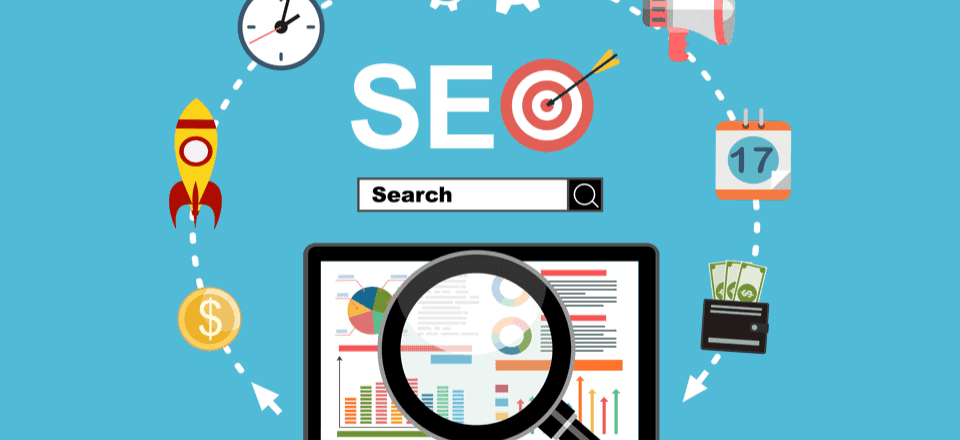Complete Guide to WooCommerce SEO. A lot goes into running an e-commerce site. If you’re the proud owner of a WordPress WooCommerce store, you probably have a mile-long to-do list. While it may seem insignificant next to your other concerns, you’ll want to add monitoring and maintaining your site’s Search Engine Optimization (SEO) to the list. This Complete Guide to WooCommerce SEO can take your store and your overall site to the next level.
In this article, we’ll discuss why SEO is vital for online stores. Then we’ll share our practically complete guide to WooCommerce SEO.
Let’s go!
Why SEO Is Important for WooCommerce Stores
In a nutshell, SEO is important for any site wishing to rank well within search engines. This is critical for gaining visibility and driving organic traffic to your site, as well as for improving readability as part of the overall User Experience (UX).
For e-commerce sites, higher visibility and more traffic means a greater chance to engage customers and make sales. After all, no one can buy your products if they can’t find your site in the first place.
Maintaining strong SEO could also reduce your marketing expenses, give you a leg up on your competitors, and improve UX. SEO is standard in the e-commerce industry, so if you ignore it, you’re likely to fall short of your customers’ expectations.
If you’re not sure about the quality of your site’s current SEO, you should consider running an audit to find out. This will give you a good baseline for where to start, and you can also monitor how improving your SEO affects your site over time.
The Complete Guide to WooCommerce SEO (9 Key Points)
We’ve compiled nine key points for maximizing SEO for WooCommerce stores. These points will assume you’ve already installed a plugin to analyze your content, such as Jetpack, The SEO Framework, or Yoast SEO.
Where applicable, the examples in our guide will include screenshots from the most popular plugin in the field – Yoast SEO.
1. Optimize Your Product and Category Titles for WooCommerce SEO
Titles are important for communicating with both customers and search engines. They’re the first thing customers see when looking through your products, and one of the most important factors for search engines trying to determine which pages to prioritize for searchers.
To optimize your titles for SEO, head over to your product or category page within WordPress. Yoast SEO displays an area below the editor with two sections: Readability and Focus Keyphrase.
If you expand the latter section, you’ll see a series of red, yellow, and green lights indicating SEO rankings for different features. Look through them for any related to the optimization of your title, then make the suggested changes.
For example, our Yoast SEO ratings tell us our product title doesn’t contain our keyword, “WooCommerce t-shirt”:
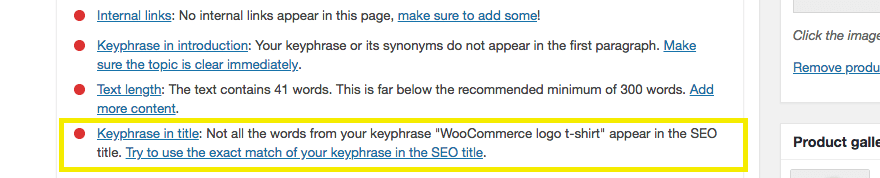
After making a few changes to our product’s title, we can see that the rating in Yoast changes from a red light to a green one, letting us know our title is now better optimized.
2. Utilize Meta Descriptions to Achieve WooCommerce SEO
Meta descriptions are the short paragraphs that appear underneath a title in search engine rankings. The description gives searchers a brief preview of the content of the page before they click on the title.
As search engines have evolved, meta descriptions have become less important to achieving excellent SEO.
Nevertheless, they do still play a role in determining how your site’s pages rank, and they’re extremely useful to your customers in helping them determine if a page really contains what they’re looking for.
In Yoast SEO beneath the editor, you’ll find a section titled Snippet Preview. If you select the Edit Snippet button, you’ll be able to add a meta description for your product:
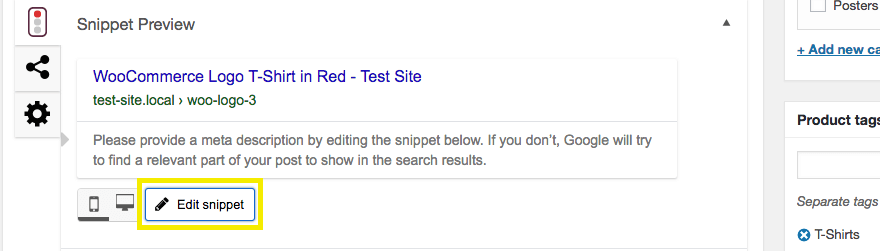
The bar beneath the snippet editor will turn green when the snippet reaches an appropriate length:
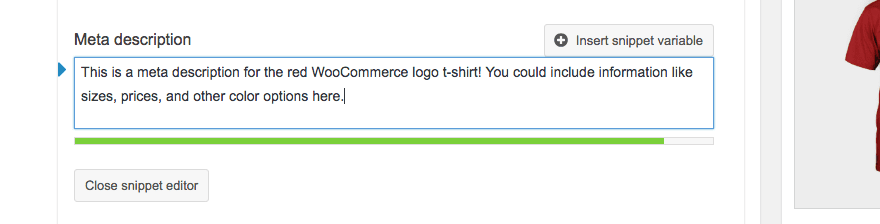
It also responds appropriately when you go near or over the character limit, although it does use a fixed 160-character count.
3. Optimize Your Product Slugs to Gain WooCommerce SEO
Your product slugs are just the individual URLs for each of your products. They are key to helping search engines and potential customers determine what your products are, and when optimized, can help improve your rankings.
URLs are most helpful when they contain keywords for the relevant product. Keywords are the terms you want your products to rank for with search engines, or the term you anticipate customers will type into a search engine to find your product.
Yoast SEO will rank your keyword based on several factors. We can see that the keyword we’ve set for our t-shirt is mediocre, and can improve it by making the suggested changes:
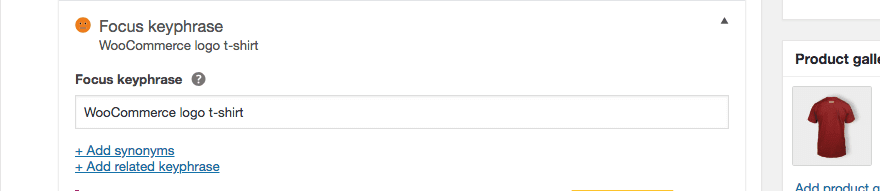
In addition, Yoast SEO provides ratings for the slugs of individual products beneath the editor. In our example, the keyword doesn’t appear in the slug, which is flagged as a potential problem:

To edit the slug, simply scroll back up to the top of the editor, where you’ll find an editable permalink:
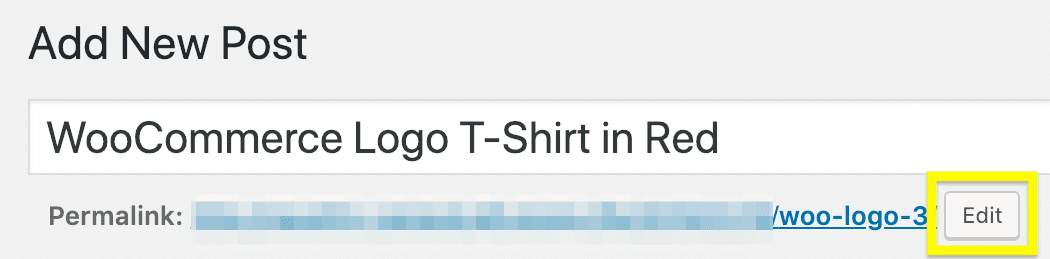
Here, click Edit, make the necessary changes, then click OK. The rating for your slug within Yoast SEO should now have improved – ideally to a green traffic light.
Breadcrumbs are navigational tools to help customers get around your store more easily. You’ve probably seen them before.
They usually appear at the top of a page, showing you what page you’re currently on, and a path of links back to the pages you used to navigate to the current page.
As an example, you might use breadcrumbs to lead customers back to parent categories from a related sub category.
If you sell clothing on your e-commerce site, a breadcrumb trail could be Men’s > Tops > T-shirts, with other possible trails being Men’s > Tops > Sweaters and Men’s > Pants > Jeans.
Your theme may already add breadcrumbs to your product pages. If not, you’ll have to edit your theme before activating this in Yoast.

To do this, scroll down to SEO in your WordPress dashboard sidebar, and select Search Appearance from the menu. In the search appearance settings, select the Breadcrumbs tab, then toggle the switch to enable breadcrumbs.
5. Use Categories and Tags
We’ve already mentioned that you’ll ideally have pages where customers can see all of the items within a certain category. This is a strategy to prevent individual products from competing with one another when customers search for a general term applying to multiple products.
For example, if a customer wants to see your entire collection of t-shirts, they’ll simply search for “t-shirt.” Of course, you don’t want each of your t-shirts competing with one another to be the top result. Instead, you can show the visitor a single page that lists all of your t-shirts.
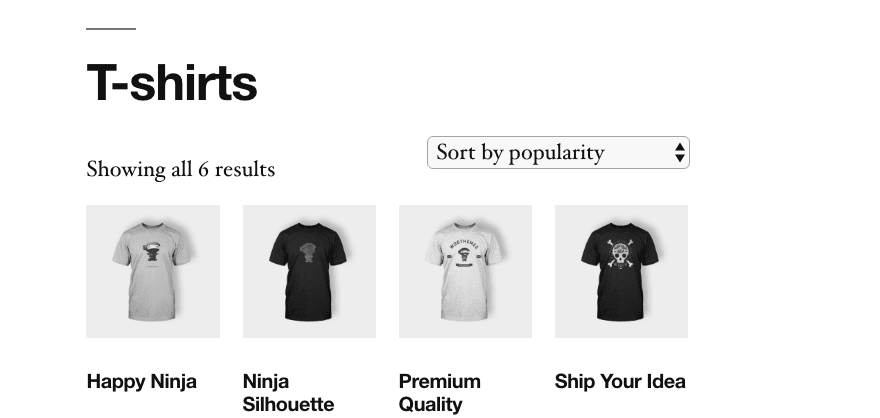
Tags work similarly, and can serve as a cross-reference for customers when they’re searching through your products. By clicking on a tag, customers can then see similar products with the same tag.
You can access both your product categories and tags within WordPress through the Products panel.
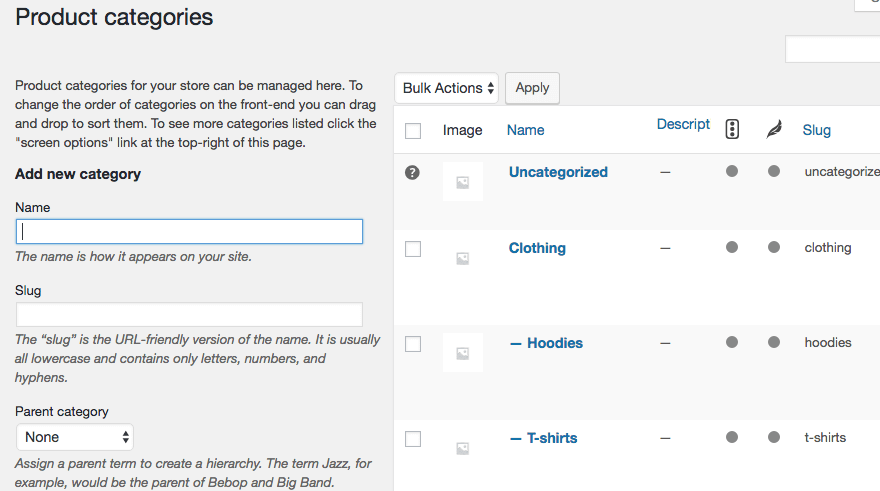
By selecting either the Categories or Tags options, you’ll be able to add a new entries by filling in the requested information. You should also be able to edit existing categories and tags from the relevant page.
6. Add ‘Alt’ Text to Images for Better WooCommerce SEO
Alternative (or ‘alt’) text is displayed on your site when your images can’t be seen. If an image isn’t able to load for some reason, the browser will display a tooltip on rollover containing the alt text, or display it in a placeholder for the image.
Alt text is incredibly useful for those using screen readers, as they will read out the image’s description. In this way, using alt text makes your store more accessible – always a prime concern for any site owner.
Also, alt text helps search engines properly index images. Including a keyword in your alt text can also help your image rank better, thereby improving the overall SEO of the related page. Here you can see Yoast has noted the alt text for our product image doesn’t contain our keyword:

You can add alt text to any image when you first upload it, or through your Media Library. For example, if you select an image in the Media Library, you’ll see some the relevant fields. Here, add your alt text (considering whether the keyword is appropriate):
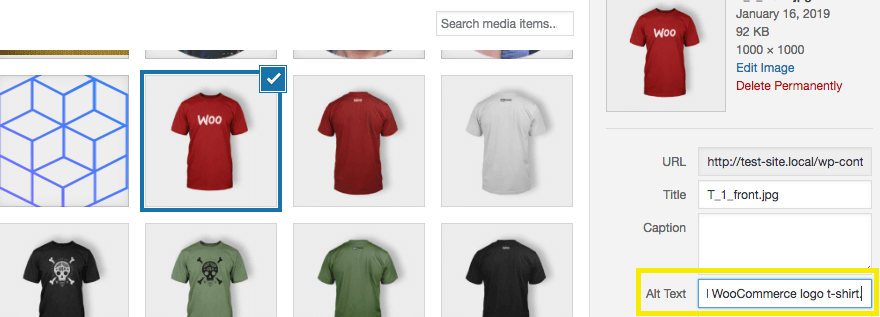
Once we’ve done this, your Yoast rating will improve, and you should see a green light (or at least an improvement) for your Image alt attributes.
7. Monitor Your Google Analytics Numbers
Your site’s Google Analytics includes a whole host of data about your site’s users to help you boost SEO. You can learn how many visitors your site receives, which of your pages are the most popular, and how your visitors are being redirected to your site – all from monitoring your Google Analytics.
While installing Google Analytics doesn’t improve your SEO per se, leveraging the information you learn about your site can. You’ll be able to track your keywords and plan future ones, view your overall SEO stats, check your site’s speed, and much more besides.
What’s more, you can install a plugin such as Google Analytics Dashboard Plugin for WordPress:
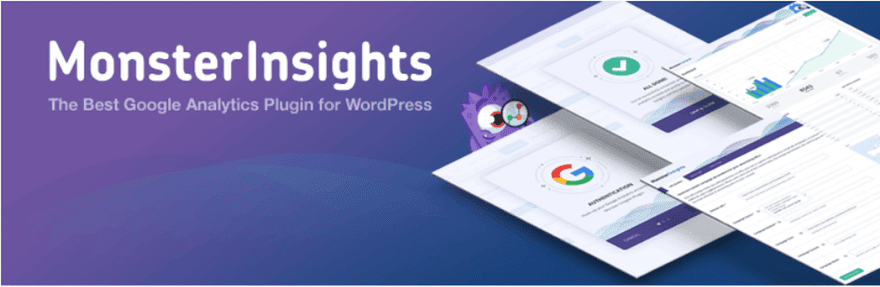
It includes a handy Google Analytics dashboard for monitoring all your site’s stats, directly accessible from WordPress’ back end.
8. Optimize Your Site’s Speed and Performance
As you may know, your pages’ loading times actually impact your SEO – sometimes quite heavily. Google factors page speed into its algorithm to some extent, and as such, a slow site won’t rank highly.
Consequently, the longer a page takes to load, the more likely it is that visitors will abandon it. This means a slow side directly and negatively impacts sales. As such, you should test your site’s speed on a regular basis.
To do this with the least path of resistance, you can use tools like Google PageSpeed Insights, Pingdom, and Load Impact.
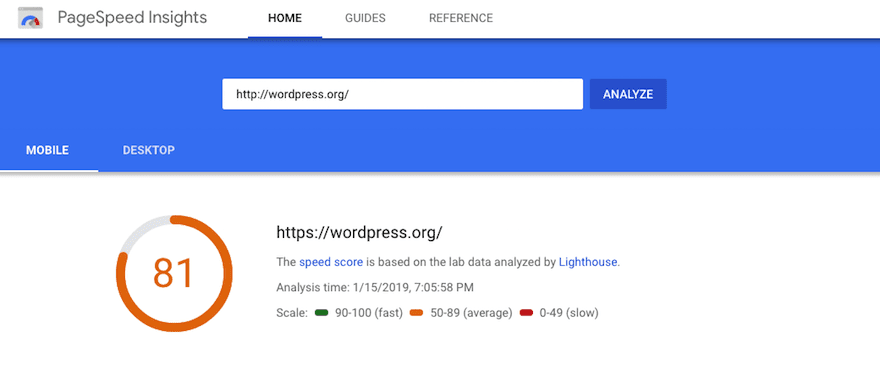
There are also a variety of ways to improve your site’s load time, including compressing image files, caching, and utilizing a Content Delivery Network (CDN). Image compression is helpful because these files are often large.
Dedicated plugins such as ShortPixel will compress your images automatically to create smaller files that won’t slow your site down, but retain image quality.
To touch on caching a little more, this is a process in which static HTML file copies of pages are saved so they can be displayed quickly without having to reload the entire page.
It’s extremely beneficial, and as such, there are several useful caching plugins available, including WP Super Cache (developed by Automattic).
Finally, CDNs are simply servers placed in strategic geographic locations. They also cache website data so it can be served faster. However, the difference here is that they directly benefit visitors who are browsing a significant distance from the main server.
9. Maximize Your Site’s Security
Staggeringly, 73.9 percent of hacks are related to SEO spam. This occurs when hackers break into your site and plant links or even whole web pages that send you back to often malicious sites. This can prevent Google from correctly indexing your site, or from seeing your site at all.
Fortunately, maintaining your site’s security can help prevent this. We’ve previously discussed some WordPress security best practices, but a quick search around the blog will uncover many more.
A primary consideration is to keep WordPress, your theme, and any plugins you have installed (including WooCommerce) updated.
Updates often fix gaps in security and other bugs, so failing to carry out updates could mean malicious users and visitors could take advantage of any known vulnerabilities.
We recommend performing regular security scans, which will look for evidence of attacks on your site. A security plugin such as Sucuri will be an immensely useful tool for this, as will installing a dedicated plugin such as Wordfence.
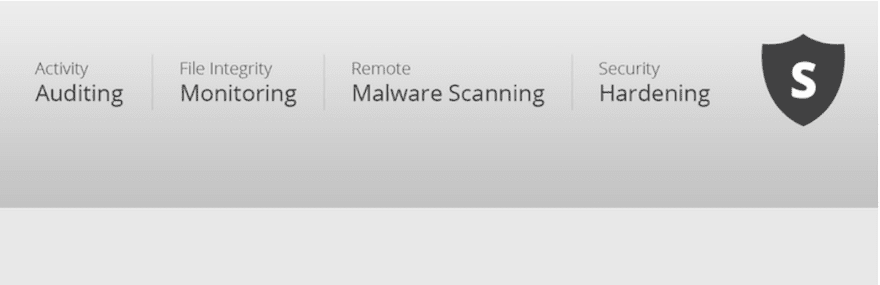
However, this will only protect your site, not your server. To secure the latter, you can use a Web Application Firewall (WAF).
This will redirect any malicious traffic away from your site, preventing costly damages and protecting your WooCommerce store. the aforementioned Sucuri offers the best in class WAF available.
Conclusion
Improving your WooCommerce site’s SEO may not seem easy. However, once you get the hang of maintaining it, good SEO is one of the easiest ways to get your site on the map, grab customers’ attention, and increase sales.
In this article, we’ve covered nine key SEO strategies you can use for your WooCommerce site. They tackle SEO from a variety of angles, including optimizing your content, improving your site’s organization and navigation for better crawling, and maintaining high site speed and rock-solid security.
Do you have any questions about implementing this Complete Guide to WooCommerce SEO? Let us know in the comments section below!
Featured Image Credit: Shutterstock.
The post The Complete Guide to WooCommerce SEO appeared first on Elegant Themes Blog.